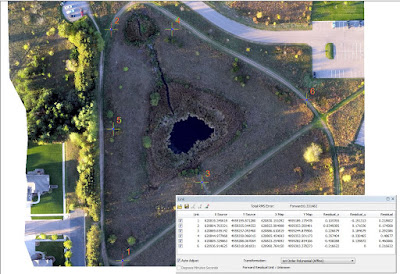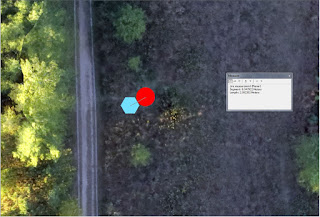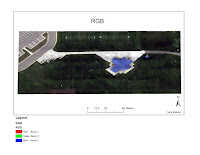Lab 12- Volumetrics
Introduction:
Volumetrics is an essential component and skill in the evolving field of remote sensing and geospatial analysis because it gives the user to make 3D calculations using 2D aerial photos and a Digital Elevation Model (DEM). One of the most useful applications of this technology is in the mining industry where it may be used to calculate volumes of stockpiles, tailings piles, and the amount of material removed from a mine pit. In the past, and in many cases today, large feature volume calculations are performed by a survey crew on land. However, in cases where the target area is a large mine sites with many stockpiles, this method is very time consuming. With the use of UAV technology, large areas may be covered quickly and efficiently while producing equal to greater quality data as traditional land survey techniques. Fortunately, there is an abundant number software packages available that are capable of performing such operations. For the sake of this lab, we compared two different volume calculation methods within ArcMap 10.3.1 in addition to the volume calculation feature within Pix4D mapper.
Methods:
Pix4D Mapper Volume Calculation:
Due to a corruption in the Pix4D file, no analysis was able to be made on its ability to calculate volumes.
Arcmap Raster Clip Volume Calculation:
To perform the volume calculation using this technique, the piles selected for volumetric analysis were clipped from the surrounding raster data. To do this, a loose polygon was drawn over each of the pile (Photo 1), and the arcmap tool "Extract by Mask" was used to remove the surrounding raster data (Photo 2,3,4).
 |
| Photo 1: Screenshot of each pile selected for Volumetric Analysis and their associated polygon drawn over the top of it. Pile 1 (green), pile 2 (purple), and pile 3 (turquoise). |
 |
| Photo 2: Showing pile 1 after extraction from the original raster. Image is not to scale |
 |
| Photo 4: Showing pile 3 after extraction from the original raster. Image is not to scale. |
To calculate volume, the "surface volume" tool was used. The surface volume tool works by calculating the area and volume of the region between a surface and a reference plane (Diagram 1). The reference plane, in this case, is the polygon drawn around the designated pile. As can by seen by photo 5, the height of the plane (elevation at the base of the pile) must be inputted into the tool wizard before running the calculation. The overall process used to calculate the volume using this method is modeled by photo 6.
 |
| Photo 5: Showing the software wizard for the Surface Volume tool. It is important to note that the tool saves the volume calculation as a text file, separate from the feature class. |
 |
| Photo 6: Showing the different feature classes and tools used to calculate the final volume. |
Arcmap TIN Volume Calculation:
To perform the volume calculation using the TIN file method, the raster clips created in the last method were first converted to a TIN file using the "Raster to TIN" tool. The advantage of using the TIN file is that it produces a better surface definition using triangulations. As may be seen from Photos 7,8 and 9, a TIN file may be used to create a better fitting polygon around the base of the object. Next, the "Add Surface Information" tool was used attribute the newly drawn polygons with the TIN surface area information where the two objects intersect (Photo 10).
 |
| Photo 10: Showing the Add Surface Information tool wizard and the different output properties that can be created with the tool. |
Lastly, the volume calculation was performed using the "Polygon Volume" tool. This tool is similar to the "Surface Volume" tool, but is made specifically for TIN feature classes, and is capable of utilizing average surface elevation calculated with the add surface information tool as opposed to using the estimated value used in the previous method. The overall arcmap process used to calculate the TIN volume is modeled in photo 11
Results/Discussion
 |
| Map Set 1: Displaying the extracted rasters for Pile 1,2, and 3 and their calculated volumes. |
 |
| Table 1: Comparing the volume calculations between the Raster Volume and TIN Volume method. |
Map Set 1 and 2 display the resulting data obtained from the two different volume calculation methods within the Arcmap Software. One weakness of the raster clip method is that the user needs to draw the polygon with enough space around the pile so that surface elevation may be estimated using the information tool later. Consequently, that reference plane then adds volume of material outside of the pile area, and overestimate the total volume. The two methods are compared side by side in Table 1, and show that the volume calculations of the two largest piles differed by 2000 cubic meters while the smallest pile (pile 2) was only differed by 250 cubic meters. The volume comparison, combined with weakness of the raster clip method as explained above, infers that the larger the object surface area, the larger the volume overestimation.
One issue with the TIN method is that it takes more time to complete. Not only is the flow model longer (Photo 11), but in order to utilize the higher surface detail, the user must construct a detailed polygon around the object as opposed to a loose polygon with four or five points. As a whole, the process is by far more accurate, but consumes more time and presents more opportunity for error.To help alleviate this issue, ArcMap includes a feature called model builder, which allows the user to visually see the process before actually preforming any spatial analysis. Not only does this speed the process up for multiple calculations, but helps eliminate human error.
Conclusion
It was found that the TIN method produces a higher surface definition, and makes it easier for the user to draw a more accurate polygon around the object. The higher surface definition, as seen by the far more detailed map legend in Map Set 2, allows for the user to therefore calculate a more accurate volume. Although the TIN method produces a more accurate volume calculations, it involves a few more steps in the process. In this lab, only three volumes needed to be calculated, and it is easy to see that the TIN method could take a long time if the process needed to be repeated to calculate many more volumes.
The ability for UAV to calculate volumes through aerial imagery is a powerful asset to spatial analysts because it greatly increases applications in which this technology can be used. According to my own interests, volumetrics may be best applied for mining operations. Not only does aerial photography greatly expedite the process for large operations, but also improves safety for mine operations that must hire 3rd party individuals with little actual mining experience to walk out on the tailings and storage piles.
It was found that the TIN method produces a higher surface definition, and makes it easier for the user to draw a more accurate polygon around the object. The higher surface definition, as seen by the far more detailed map legend in Map Set 2, allows for the user to therefore calculate a more accurate volume. Although the TIN method produces a more accurate volume calculations, it involves a few more steps in the process. In this lab, only three volumes needed to be calculated, and it is easy to see that the TIN method could take a long time if the process needed to be repeated to calculate many more volumes.
The ability for UAV to calculate volumes through aerial imagery is a powerful asset to spatial analysts because it greatly increases applications in which this technology can be used. According to my own interests, volumetrics may be best applied for mining operations. Not only does aerial photography greatly expedite the process for large operations, but also improves safety for mine operations that must hire 3rd party individuals with little actual mining experience to walk out on the tailings and storage piles.