Lab 11: Adding GCP's to Pix4D Software
Introduction:
Ground control points are necessary for the geometric correction of images, which improves the accuracy of the maps derived from aerial images. The degree of accuracy and precision in which data are improved is therefore dependent on the accuracy and precision of the device used to establish the coordinates of the designated GCP locations on the ground. The purpose of this lab is not only to demonstrate the consequences of not using GCP's, but also to show the importance of using high quality GPS units when establishing the points. Pix4D software allows an individual to upload Ground Control Points, georeference the imagery, and generate an orthomosaic according to the adjusted tie points. To accommodate for situations in which a user may or may not know the geolocation or coordinate system of the imagery/GCPs, there are three methods that GCP's can be added to Pix4D.The first method is only used when the image and GCP geolocation and coordinate system is known. To perform this method, add GCP data with the GCP/Manual Tie Point manager and run the first step to complete initialization, Next, mark the GCP's with the rayCloud so that the imagery is pinned to the proper coordinate. Lastly, run steps 2 and 3 to generate an orthomosaic.
The second method may be used if the initial images are without geolocation, or when either the initial images or GCPs are in a local coordinate system. To perform this method, run step 1 before adding and marking three of the GCPs in the rayCloud. Then, add and mark the other GCPs with the Manual Tie Point Manager and rayCloud editor, respectively, before running Steps 2 and 3 to generate the DSM and Orthomosaic.
The last method may be used for any situation, but requires more time in order to mark the GCPs on the images. To perform this method, add and mark all GCP's with the Basic GCP/Manual Tie Point manager and run steps 1, 2, and 3.
Study Area:
Data collected on September 30, 2015. Weather conditions upon data collection: Sunny/Cloudless, and a temperature of about 60°F.
Methods:
For this Lab, photos obtained from the SX260 camera were uploaded to the software using the new project wizard on the welcome page. The image geolocation and GCP coordinate system is known, so method 1 was used to process the data. Because this specific camera contains a GPS unit, the geographic locations of each photo are stored with the image and the program is able to automatically detect the coordinate system and camera information. Before finishing the new project wizard, it is important to indicate that the exported data should be in the UTM NAD 1983 Zone 15 coordinate system so that the imagery aligns with the GCP data. Next, a text file containing the latitude and longitude of each ground control point was imported to Pix4D using the "GCP/Manual Tie Point Editor" tool (Photo 2). Using the "rayCloud Editor", tie points may be adjusted by pinning the GCP coordinates to the center of the GCP in each image (Photo 3). The more images that are adjusted, the more accurate/precise the overall data will be. For the purpose of this lab, at least ten images were adjusted for each GCP.
After using the rayCloud editor to align images to the GCP coordinates, the data was processed to produce a georeferenced orthomosaic. For the sake of demonstrating the importance of utilizing GCPs, an orthomosaic was generated without using the GCP data for comparison. The processing reports are linked below, and provide indication of the amount of geolocation error, amount of overlap, and number of images processed.
Pix4D- 3D Animation
GCP Initial Processing Report
GCP Orthomosaic Final Report
No GCP Initial Processing Report
No GCP Orthomosaic Final Report
GCP Orthomosaic Final Report
No GCP Initial Processing Report
No GCP Orthomosaic Final Report
Results/Discussion:
Comparison Between GCP and Non-GCP Orthomosaics
Results from the orthomosaics generated with and without the GCP points are shown in Photo 4 and 5, respectively. Visually, it is quite obvious that the imagery processed with the GCP's is far more accurate, and aligns far better to the basemap than the imagery processed without the GCP's. It may be seen from photo 5 that the ground GPS units indicate that the imagery is substantially pulled northwest of the actual GCP locations. This is likely a result of the poor quality GPS in the SX260 camera which is unable to provide the precision required for high quality and survey grade maps.
All images taken on September 30th, 2015 at the Southside Community Gardens in Eau Claire, WI
with a SX260 Camera for the purpose of learning how to input Ground
Control Points in Pix4D software.
An analytical representation of the error is possible by calculating the root mean square (RMS) for each transformation performed. The RMS equation uses residuals, which is the measure of the difference between locations that are known and the the locations that have been digitized, to give an indication of how accurate the derived transformation is. ArcGIS automatically displays the RMS value when using the georeferencing tool to translate points from the "Non-GCP Orhomosaic" to GCP Orthomosaic (Photo 6).
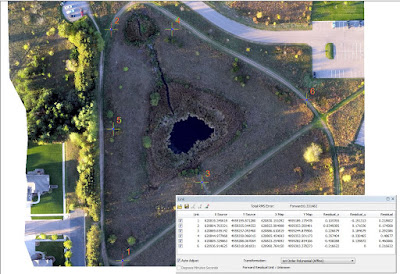
Photo 6: Showing the georeferencing function and the resulting RMS calculation
(upper right hand corner of grey box).
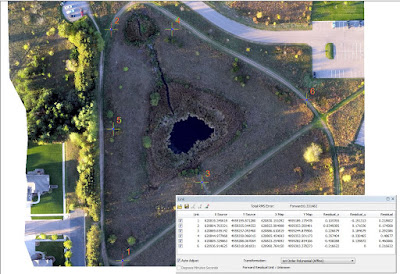
(upper right hand corner of grey box).
Comparison of Ground GPS Units
It was assumed that the Dual Frequency Survey Grade GPS is the most accurate, and the coordinates obtained from the device were used to pin the GCP's to the image in Pix4D. The Dual Frequency Survey Grade GPS is represented as a red circle the photo, and lies directly over each GCP. Comparatively, the iphone Collector was unsurprisingly very unreliable. Although it occasionally came very close to the actual mark (as in the case of GCP 2), other locations show it to be the most inaccurate unit (GCP 5 and 6). With regards to the Bad Elf Survey Collector, I was surprised to see that two of the points (GCP 1 and 4) were way off point while the rest of the points were fairly accurate. Regardless, the Bad Elf Surveyor proved incapable of living up to their claim that it provides accuracy within 1m (Photo 7). Overall, the other GPS units appeared to have relatively the same amount error and variation between points, with the Garmin GPS being the most consistent device.
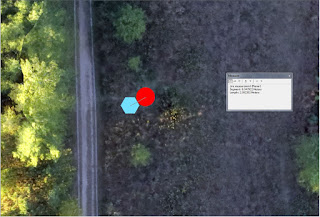
Photo 7: Measuring the distance between the Dual Frequency Survey Grade
GPS (Red Circle), and the Bade Elf Surveyor (Blue Hexagon) at GCP 2.
The error at this GCP is over 2.5m.
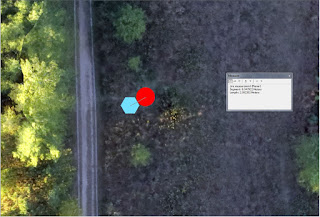
GPS (Red Circle), and the Bade Elf Surveyor (Blue Hexagon) at GCP 2.
The error at this GCP is over 2.5m.
Software Discussion:
Adding GCP information to the imagery is easy and intuitive with the use of Pix4D software. I found that when pinning the UTM GCP coordinates to the images, the ability for the program to recognize and populate images saved an enormous amount of time. However, if the user is unaware of what the program is doing, it is easy to click through the various windows and select a different coordinate system for the imagery than the GCP's. Using two different coordinate systems is possible, but not recommended because this will result in completely useless data.
Although this lab has proven the importance of using GCP's in aerial photography, it does have its limitations. One major struggle in this lab was simply processing the data because it took between 2-3 hours to generate each orthomosaic. In the real world, it may prove difficult to perform the data analysis if a company does not have access to the appropriate computer processing power. Furthermore, the resolution of the data combined with the GPS data sets made this project extremely hard to work with in ArcGIS because the program had to continually re-draw the raster data at each click of the mouse.
Conclusion:
Establishing GCP's is necessary in order to georeference data, even when a camera such as the SX260 has a GPS built into the system. Not all GPS systems are created equal, and therefore caution should be taken when selecting the device for a survey project. Although the Dual Frequency Surveyor is the most accurate, it is also a large device, which makes it more cumbersome and time consuming to use in difficult terrains. Overall, the accuracy of the GPS is directly related to the accuarcy of the end product. Fortunately, Pix4D software makes it incredibly easy to add GCP data and adjust imagery to align to the correct coordinates.












